一、安装docker
系统要求
Docker CE 支持以下版本的 Ubuntu 操作系统:
Bionic 18.04 (LTS)
Xenial 16.04 (LTS)
注:win下子系统shell不支持,启动docker会找不到bus.
ubuntu 安装参考如下链接:
1.1 卸载旧版本
旧版本的 Docker 称为 docker 或者 docker-engine,使用以下命令卸载旧版本:
1 | $ sudo apt-get remove docker docker-engine docker.io containerd runc |
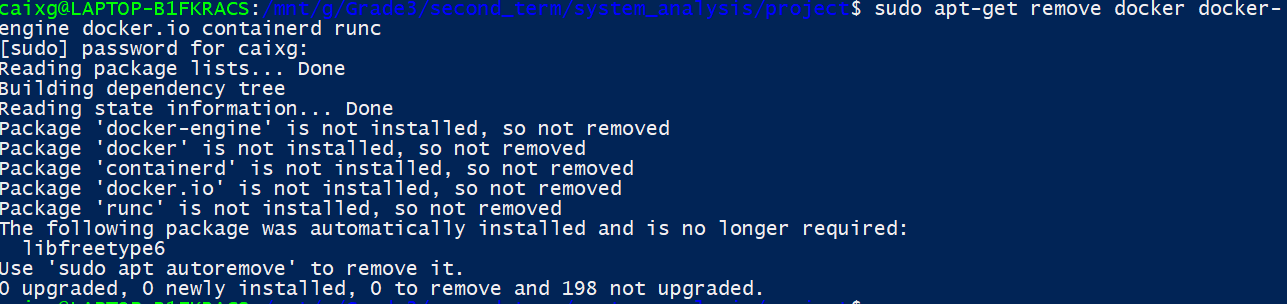
1.2 添加使用 HTTPS 传输的软件包以及 CA 证书
1 | $ sudo apt-get update |
添加软件源的 GPG 密钥(官方源比较慢在注释中)
1 | $ curl -fsSL https://mirrors.ustc.edu.cn/docker-ce/linux/ubuntu/gpg | sudo apt-key add - |
向 source.list 中添加 Docker 软件源
1 | $ sudo add-apt-repository \ |
1.3 安装 Docker CE
1 | $ sudo apt-get update |
1.4 使用脚本自动安装
1 | $ curl -fsSL get.docker.com -o get-docker.sh |
1.5 启动 Docker CE
1 | $ sudo systemctl enable docker |
1.6 建立 docker 用户组
默认情况下,docker 命令会使用 Unix socket 与 Docker 引擎通讯。而只有 root 用户和 docker 组的用户才可以访问 Docker 引擎的 Unix socket。出于安全考虑,一般 Linux 系统上不会直接使用 root 用户。因此,更好地做法是将需要使用 docker 的用户加入 docker 用户组。
建立 docker 组:
1 | $ sudo groupadd docker |
将当前用户加入 docker 组:
1 | $ sudo usermod -aG docker $USER |
退出当前终端并重新登录,进行如下测试。
1.7 测试 Docker 是否安装正确
1 | $ sudo docker run hello-world |
若能正常输出以上信息,则说明安装成功。
二、Docker-Compose 安装
-
- Run this command to download the current stable release of Docker Compose:
1
sudo curl -L "https://github.com/docker/compose/releases/download/1.24.0/docker-compose-$(uname -s)-$(uname -m)" -o /usr/local/bin/docker-compose
- apply executable permissions to the binary:
1
sudo chmod +x /usr/local/bin/docker-compose
- Test the installation.
1
2$ docker-compose --version
docker-compose version 1.24.0, build 1110ad01
三、Mysql-Client 安装(验证测试用)
1 | sudo apt install mysql-client |
四、服务器程序配置运行
1. 拉取后台源代码
1 | git clone https://github.com/sysu-change/backend.git |
2. Docker-compose 一键部署
1 | cd backend |
3. 测试服务器运行状况
1 | curl localhost:8080 |
有获得响应则说明 api 转发部署成功。
1 | curl localhost:8080 |
若成功 get 到页面文件,则说明使用 vue 写的 web 前端页面转发部署成功。